|
ProDuring the lockdown period my school has not been offering live Zoom lessons to our students, so I have felt it important to stay connected with the students by other means. One method of doing this has been to schedule live games with my students each week via announcements in the stream in Google Classroom. I have been using a mixture of Quizlet live (now that it has an individual player setting), Quizziz and Gimkit. Each game has its own merits as they can be applied in different ways, and I believe that it's important to use a variety of games to keep our students engaged. Below is a quick summary review of Gimkit, and for those of you exhausted by watching online videos, a simple PDF explanation of how to use it. Gimkit Pros
0 Comments
I love using Google Forms in the classroom. Recently I have found them extremely effective for post-assessment student reflection (see here). I have also transformed the way I ask students to do written practice in the classroom. Most of my worksheets have been thrown own out (well recycled!), and I now make Google Forms and change the settings option to make it into a quiz, which allows the students to get immediate feedback. One of the wonderful things about using Google Forms in this way is that you can pre-load student feedback. In this example students were practising a Spanish grammar point and I pre-loaded feedback on common mistakes that from experience, I could anticipate students making. Another fantastic feature of using Google Forms is you can accept multiple answers as correct, or, if you are looking for absolute accuracy, you can only allow one answer as acceptable. If and when the students complain that they got the answer wrong simply because they forgot a capital letter, you can have a conversation with them about the importance of conventions. The last benefit that I will mention is the ability to give numerical points for correct answers. Although we as teachers don't necessarily love this scoring option, the students do, and this motivates them to complete their work accurately. As a side note my top tip is to get the students to screen shot their score and any incorrect answers before they close out of the form, as this prevents them from just glancing at a number and not looking at their successes and areas for improvement. If the students forget to screen shot and I can't have a conversation with them about their progress, then have have to re-do the work from the beginning! Of course, these Google Forms are perfect for any vocabulary and grammar tests that you want to give your students. Here you can see an example of a test I gave my students on family members and adjective agreements. So are you convinced? Please see below my step-by-step guide to creating a Google Form and how to make it into a Google Quiz. Note, that if you do not want your form to become a quiz (with feedback and scores) then you should skip step 6. If you have read my blog before, then you know that I am a massive fan of all things Google for education, especially Google Forms. Google Forms have transformed the way that I give students vocabulary and grammar tests. I always give the students a set of vocabulary words or grammatical structures (imperative commands, conjugations, past participles, negative instructions etc.) to learn. I make the test sets using Quizlet and here is one example. I make a Google Form into a Google Quiz (see my step-by-step guide on how to do this here) and send it out to my students at the start of the lesson. The wonderful thing about using this method is that it is so quick for the students to complete and they all receive instant feedback once they are finished and click to see their score. All the results are stored for me in my original form document so that I can keep records.
As part of digital citizenship we should be teaching students not to use images that infringe on copyright. Did you know that in Google you can search for images labeled for noncommercial reuse? All you need to do is click on tools and make your selection. See how below. Good websites offering free images and pictures are:
At the Google App event summit last weekend (see my post about my weekend with Google here), Dean Stokes led a session called Design Online. One of the tools that we looked at in that session was Adobe Spark. Adobe Spark allows you to create great images for social media posts as well as excellent typography effects. See the graphic that I created below.
|
Juliet Orchard
I have been teaching French and Spanish for 13 years. I qualified and started teaching in the UK, and I currently work at Shanghai Community International School, China. I have experience teaching GCSEs and IB DP and MYP. Find out more about me within these blog pages or below at Linked In. Archives
June 2020
Categories
|
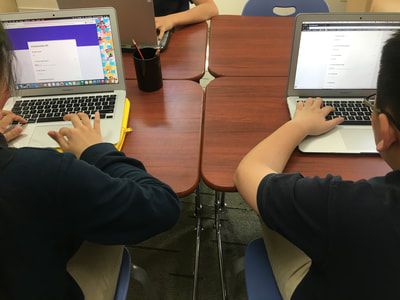
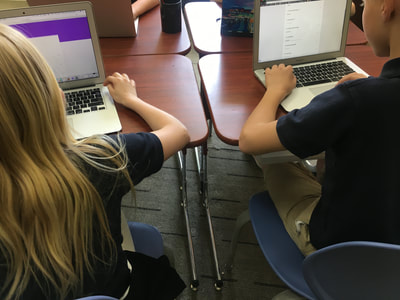
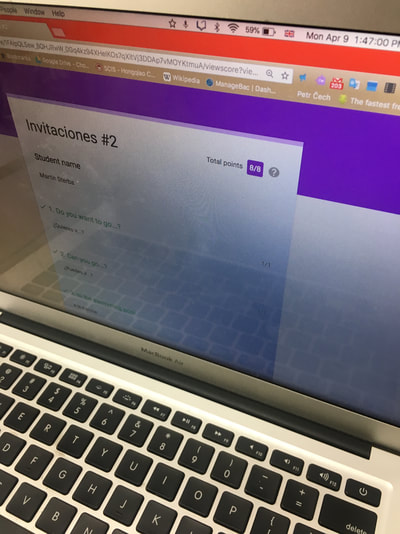
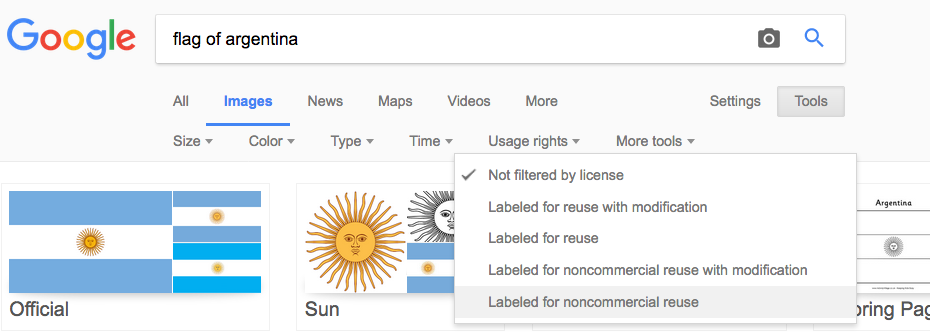
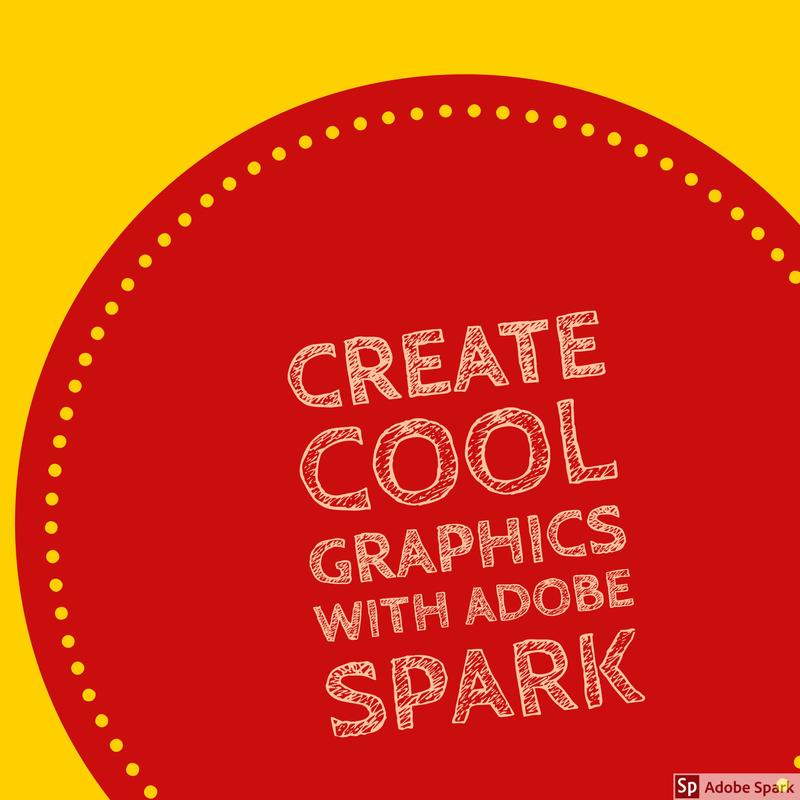


 RSS Feed
RSS Feed